Outlook - Removing GMail Account from Outlook
Very often, you will want to remove your GMail account from your Outlook for various reason.
To remove GMail account completely. Do the following
1. Open your Outlook. Tools -> Account Settings.
2. At Account Setting, select your GMail account and click on Remove. Click on Yes on the confirmation dialog box.
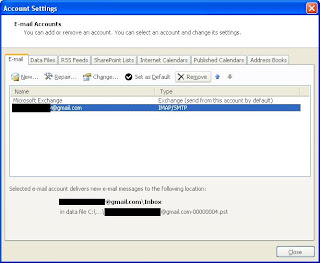
3. The above steps only remove the account from Outlook. The PST file still exist in the system. So, for XP, you should go to C:\Documents and Settings\your_account_name\Local Settings\Application Data\Microsoft\Outlook. Delete all pst files that has your gmail account name. In this example, it is ExchanXXXX@gmail.com-00000004.pst. Please note that you need to show hidden file and folder in your Folder Options before your can see Local Settings folder
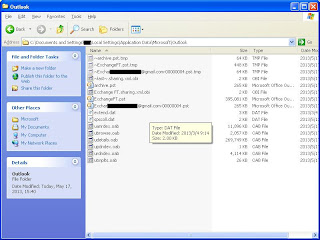
4. Empty your recycle bin
To remove GMail account completely. Do the following
1. Open your Outlook. Tools -> Account Settings.
2. At Account Setting, select your GMail account and click on Remove. Click on Yes on the confirmation dialog box.
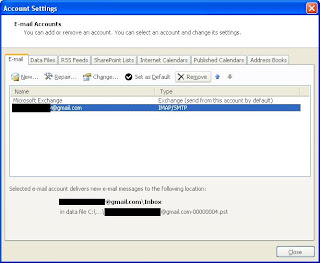
3. The above steps only remove the account from Outlook. The PST file still exist in the system. So, for XP, you should go to C:\Documents and Settings\your_account_name\Local Settings\Application Data\Microsoft\Outlook. Delete all pst files that has your gmail account name. In this example, it is ExchanXXXX@gmail.com-00000004.pst. Please note that you need to show hidden file and folder in your Folder Options before your can see Local Settings folder
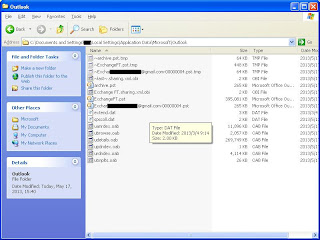



Comments
Post a Comment