Outlook - Accessing and Synchronizing GMail to Outlook
Well.. Many many post in Google had discussed about this topic. My purpose of this post is to provide a tested instruction for my future referral.
The reason to access GMail in Outlook usually are
1. Single point of email access
2. Back up/synchronize Outlook email to and from GMail
In order to access GMail in Outlook, it is best to use IMAP protocol. So, you need to make sure your GMail account has IMAP enabled.
Below are the steps to setup GMail and Outlook
1. Log onto your GMail account
2. Go to Setting -> Forwarding and POP/IMAP. Make sure IMAP is enabled. Click Save Changes after you had enabled IMAP
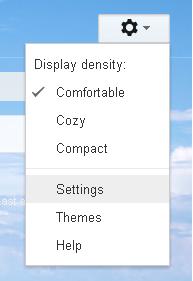
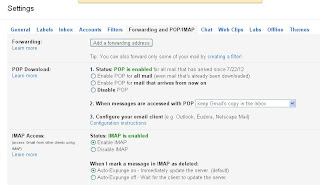
3. Now, open your Outlook (tested on Outlook 2007)
4. Go to Tools -> Account Settings
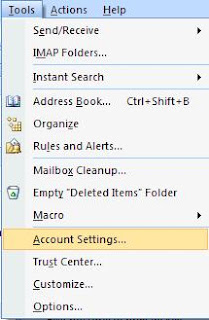
5. At Account Settings, click on new
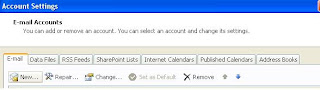
6. A wizard will be shown. Select "Microsoft Exchange, POP3, IMAP, or HTTP". Then click next
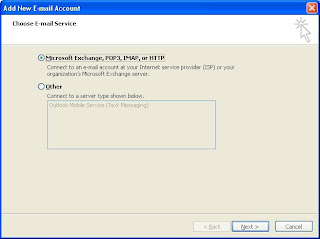
7. Click on the check box "Manually configure server settings or additional server types". Then click next
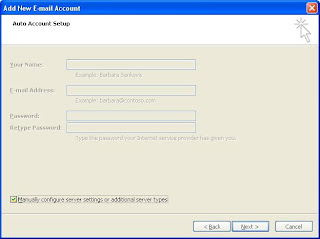
8. Select "Internet Email". Then click next
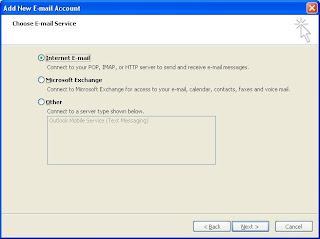
9. Key in all information as per screenshot. Make sure your user name is XXX@gmail.com
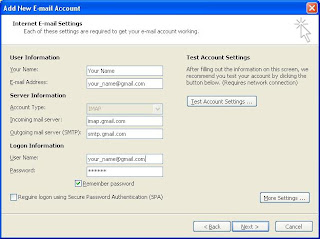
10. Next, click on "More Settings"
11. Click on "Outgoing Server" tab and click on "My outgoing server (SMTP) requires authentication"
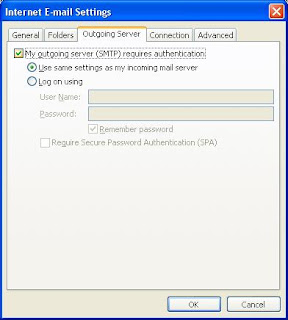
12. Click on "Advanced tab". Type in the screenshot information
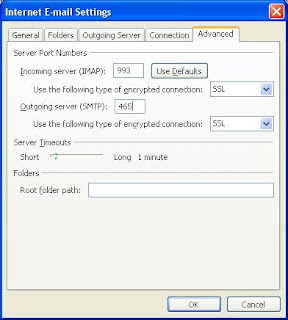
13. Click OK to close More Settings
14. Click Next and Finish to complete the setup. Then click close to close the Account Settings dialog
15. Now, you should see your GMail Inbox in your mail folder

16. Normally, it will update your IMAP folder automatically. If not, you can right click on your xxx@gmail.com mail box and select Update Folder List
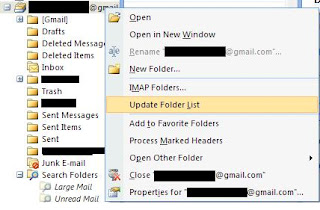
Now, you can access your GMail in your Outlook. You can start doing the following
1. To access your GMail mail, simply click on your folder listed under XXX@gmail.com mail box
2. To move mail from Outlook to GMail, just drag and drop your mail from Outlook to GMail folder.
If you have problem with the setting, you can refer to https://support.google.com/mail/troubleshooter/1668960?hl=en&ref_topic=3026306 for the updated list of port numbers and settings
The reason to access GMail in Outlook usually are
1. Single point of email access
2. Back up/synchronize Outlook email to and from GMail
In order to access GMail in Outlook, it is best to use IMAP protocol. So, you need to make sure your GMail account has IMAP enabled.
Below are the steps to setup GMail and Outlook
1. Log onto your GMail account
2. Go to Setting -> Forwarding and POP/IMAP. Make sure IMAP is enabled. Click Save Changes after you had enabled IMAP
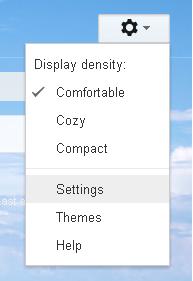
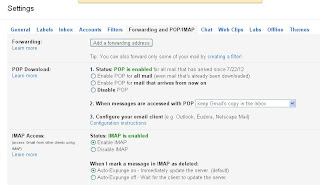
3. Now, open your Outlook (tested on Outlook 2007)
4. Go to Tools -> Account Settings
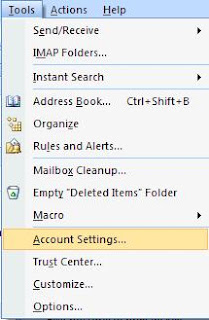
5. At Account Settings, click on new
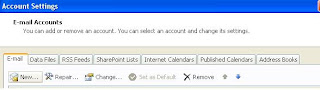
6. A wizard will be shown. Select "Microsoft Exchange, POP3, IMAP, or HTTP". Then click next
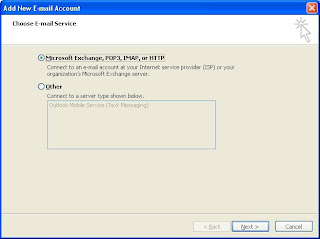
7. Click on the check box "Manually configure server settings or additional server types". Then click next
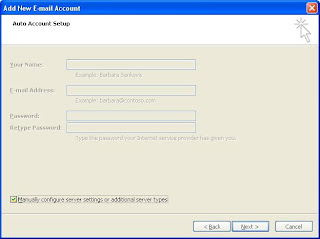
8. Select "Internet Email". Then click next
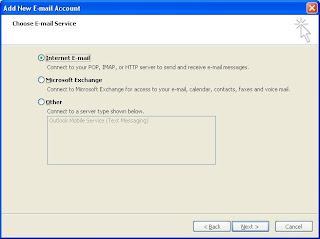
9. Key in all information as per screenshot. Make sure your user name is XXX@gmail.com
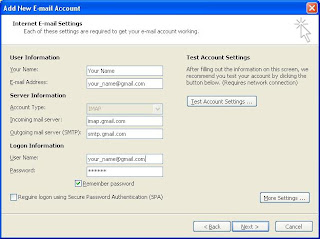
10. Next, click on "More Settings"
11. Click on "Outgoing Server" tab and click on "My outgoing server (SMTP) requires authentication"
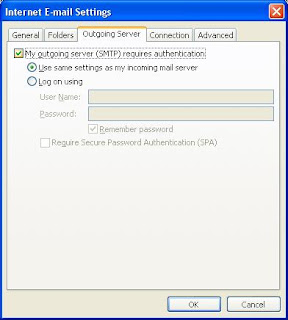
12. Click on "Advanced tab". Type in the screenshot information
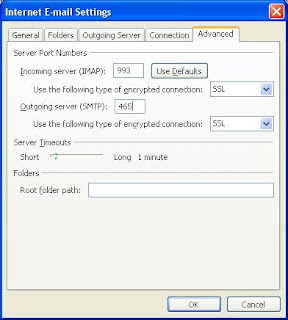
13. Click OK to close More Settings
14. Click Next and Finish to complete the setup. Then click close to close the Account Settings dialog
15. Now, you should see your GMail Inbox in your mail folder

16. Normally, it will update your IMAP folder automatically. If not, you can right click on your xxx@gmail.com mail box and select Update Folder List
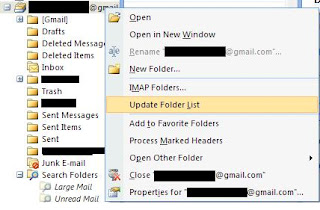
Now, you can access your GMail in your Outlook. You can start doing the following
1. To access your GMail mail, simply click on your folder listed under XXX@gmail.com mail box
2. To move mail from Outlook to GMail, just drag and drop your mail from Outlook to GMail folder.
If you have problem with the setting, you can refer to https://support.google.com/mail/troubleshooter/1668960?hl=en&ref_topic=3026306 for the updated list of port numbers and settings



Comments
Post a Comment