HTTP Performance Tips - Enable GZIP Compression on Tomcat
HTTP compression boost the performance of your web application. To enable HTTP compression on Tomcat, do the following
1. Locate server.xml in <tomcat install home>/conf
2. Find connector tag. Something like this
3. Add the following in the HTTP connector. It will enable GZIP compression for html, xml, javascript and css
4. Final Connector looks like
5. Restart the server
6. On successful HTTP GZIP compression implementation, you should see these in FireBug's YSlow
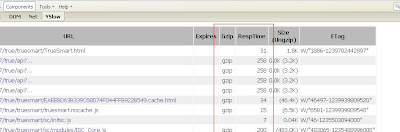
References:
1. Apache Tomcat HTTP Connector Reference
2. Extract from Yahoo about GZIP components
Gzip Components
tag: server
The time it takes to transfer an HTTP request and response across the network can be significantly reduced by decisions made by front-end engineers. It's true that the end-user's bandwidth speed, Internet service provider, proximity to peering exchange points, etc. are beyond the control of the development team. But there are other variables that affect response times. Compression reduces response times by reducing the size of the HTTP response.
Starting with HTTP/1.1, web clients indicate support for compression with the Accept-Encoding header in the HTTP request. Accept-Encoding: gzip, deflate
If the web server sees this header in the request, it may compress the response using one of the methods listed by the client. The web server notifies the web client of this via the Content-Encoding header in the response. Content-Encoding: gzip
Gzip is the most popular and effective compression method at this time. It was developed by the GNU project and standardized by RFC 1952. The only other compression format you're likely to see is deflate, but it's less effective and less popular.
Gzipping generally reduces the response size by about 70%. Approximately 90% of today's Internet traffic travels through browsers that claim to support gzip. If you use Apache, the module configuring gzip depends on your version: Apache 1.3 uses mod_gzip while Apache 2.x uses mod_deflate.
There are known issues with browsers and proxies that may cause a mismatch in what the browser expects and what it receives with regard to compressed content. Fortunately, these edge cases are dwindling as the use of older browsers drops off. The Apache modules help out by adding appropriate Vary response headers automatically.
Servers choose what to gzip based on file type, but are typically too limited in what they decide to compress. Most web sites gzip their HTML documents. It's also worthwhile to gzip your scripts and stylesheets, but many web sites miss this opportunity. In fact, it's worthwhile to compress any text response including XML and JSON. Image and PDF files should not be gzipped because they are already compressed. Trying to gzip them not only wastes CPU but can potentially increase file sizes.
Gzipping as many file types as possible is an easy way to reduce page weight and accelerate the user experience.
1. Locate server.xml in <tomcat install home>/conf
2. Find connector tag. Something like this
<Connector port="80" maxHttpHeaderSize="8192"
maxThreads="300" minSpareThreads="25" maxSpareThreads="100"
enableLookups="false" redirectPort="443" acceptCount="100"
connectionTimeout="120000" disableUploadTimeout="true"
URIEncoding="utf-8"/>
3. Add the following in the HTTP connector. It will enable GZIP compression for html, xml, javascript and css
compression="on"
compressionMinSize="10"
noCompressionUserAgents="gozilla, traviata"
compressableMimeType="text/html,text/xml,text/javascript,text/css"
4. Final Connector looks like
<Connector port="80" maxHttpHeaderSize="8192"
maxThreads="300" minSpareThreads="25" maxSpareThreads="100"
enableLookups="false" redirectPort="443" acceptCount="100"
connectionTimeout="120000" disableUploadTimeout="true"
URIEncoding="utf-8"
compression="on"
compressionMinSize="10"
noCompressionUserAgents="gozilla, traviata"
compressableMimeType="text/html,text/xml,text/javascript,text/css" />
5. Restart the server
6. On successful HTTP GZIP compression implementation, you should see these in FireBug's YSlow
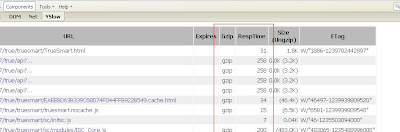
References:
1. Apache Tomcat HTTP Connector Reference
2. Extract from Yahoo about GZIP components
Gzip Components
tag: server
The time it takes to transfer an HTTP request and response across the network can be significantly reduced by decisions made by front-end engineers. It's true that the end-user's bandwidth speed, Internet service provider, proximity to peering exchange points, etc. are beyond the control of the development team. But there are other variables that affect response times. Compression reduces response times by reducing the size of the HTTP response.
Starting with HTTP/1.1, web clients indicate support for compression with the Accept-Encoding header in the HTTP request. Accept-Encoding: gzip, deflate
If the web server sees this header in the request, it may compress the response using one of the methods listed by the client. The web server notifies the web client of this via the Content-Encoding header in the response. Content-Encoding: gzip
Gzip is the most popular and effective compression method at this time. It was developed by the GNU project and standardized by RFC 1952. The only other compression format you're likely to see is deflate, but it's less effective and less popular.
Gzipping generally reduces the response size by about 70%. Approximately 90% of today's Internet traffic travels through browsers that claim to support gzip. If you use Apache, the module configuring gzip depends on your version: Apache 1.3 uses mod_gzip while Apache 2.x uses mod_deflate.
There are known issues with browsers and proxies that may cause a mismatch in what the browser expects and what it receives with regard to compressed content. Fortunately, these edge cases are dwindling as the use of older browsers drops off. The Apache modules help out by adding appropriate Vary response headers automatically.
Servers choose what to gzip based on file type, but are typically too limited in what they decide to compress. Most web sites gzip their HTML documents. It's also worthwhile to gzip your scripts and stylesheets, but many web sites miss this opportunity. In fact, it's worthwhile to compress any text response including XML and JSON. Image and PDF files should not be gzipped because they are already compressed. Trying to gzip them not only wastes CPU but can potentially increase file sizes.
Gzipping as many file types as possible is an easy way to reduce page weight and accelerate the user experience.



compression tags are not working in Tomcat 7...any help is greatly appreciated
ReplyDeleteHi Anand,
ReplyDeleteI downloaded Tomcat 7.0.2 and adjusted the conf/server.xml as per above. Running YSlow shows that gzip compression is running.
If compression=on seems not working, can you check the following
1. did you clear your browser cache before performing YSlow test? Your browser may be holding onto a old copy prior your compression=on setting.
2. If compression=on seems not working for you, you may try compression=force to force the server to perform compression at all case.
We can also integrate gzip in other servers like WAMP as shown in this gzip tutorial
ReplyDeleteReally good article. Thanks for taking the time to explain things in such great detail in a way that is easy to understand.
ReplyDeleteWordpress Development Perth